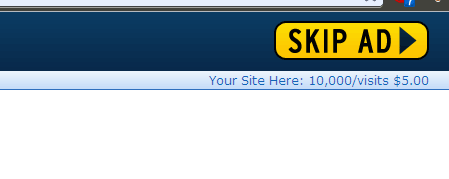You have a monitor connected to your desktop or laptop PC, but you have no idea what resolution is, or how to change it. Maybe the type on your screen is too large or too small, and you’d really like to adjust it, but don’t know where to start. You’ve come to the right place.
What does resolution mean?
First, resolution refers to how many pixels are visible on the screen at once, pixels being the dots that make up the image. Resolution is usually expressed in width by height; for example 1024 x 768 means the display shows 1024 pixels wide by 768 pixels high.
720p vs. 1080p and so on
The particular combination of 1024 x 768 is called XGA, for extended graphics adapter. So whenever you see XGA referred to, that means 1024 x 768.
The television terminology of 720p also refers to a resolution which is a small step up from this one in width, but narrower in height: 1280 x 720. Most older, but still HD televisions are 720p.
(VGA is 640 x 480 and isn’t really relevant for PC monitors; however, if you still watch DVDs, and most of us still do, those are shown just slightly larger than VGA resolution.)
The next size major up from XGA is 1920 x 1080, also known as WUXGA, or, in much more familar fashion, 1080p. The vast majority of today’s TVs and PC monitors go up to 1920×1080. It’s worth noting, though, that most of today’s laptop screens don’t go up that high; they usually top out around 720p.
Now, 1080p can be too small to read for many people, so often someone with a 1080p capable screen will still bump their resolution down a few notches to make the graphics readable. This is preferable to increasing the font size or magnification level in Windows, two options that can cause a lot of problems.
Changing resolution in Windows
- Click Start (Windows Key + X in Windows 8 or 8.1)
- Click Control Panel
- Click Display when sorting by small icons
- Click Screen Resolution
- Under Resolution, change the resolution of your monitor.

Under Resolution, choose a new width/height combination.
You may wish to choose a lower value than is recommended so you can see everything better; the trade-off here is that less content will fit on the screen.

You’ll have many resolution choices to choose from.
Click OK. Windows will change the resolution and ask if you’re sure. Click Keep Changes if you like how it looks, or Revert to go back to the previous resolution.

If you don’t like how it looks now, click Revert.
Now you know the differences between the different resolutions, and how to change it in Windows. I hope you can read this article better now!